 I've been very happy with the TP-Link AC3200 Router I got two years ago. It's been an excellent and solid router. However, as the kids get older and the number of mobile devices (and smart(ish) devices) in the house increase, the dead wifi spots have become more and more noticeable. Additionally I've found myself wanting more control over the kids' internet access.
I've been very happy with the TP-Link AC3200 Router I got two years ago. It's been an excellent and solid router. However, as the kids get older and the number of mobile devices (and smart(ish) devices) in the house increase, the dead wifi spots have become more and more noticeable. Additionally I've found myself wanting more control over the kids' internet access.
There's a number of great WiFi Survey Apps but I was impressed with the simplicity of this Windows 10 WiFi Survey app, so I used it to measure the signals around my house, superimposed with a picture of the floor plan.
Here's the signal stretch of the TP-Link. Note that when you're using a WiFi Survey app you need to take into consideration if you're measuring 2.4GHz that gives you better distance at slower speeds, or 5GHz that can give you a much faster connection at the cost of range. As a general rule in a single room or small house, 5GHz is better and you'll absolutely notice it with video streaming like Netflix.
Below is a map of the 5GHz single for my single TP-Link router. It's "fine" but it's not epic if you move around. You can guess from the map that the router is under the stairs in the middle.
You can also guess where concrete walls are, as well as the angles of certain vectors that pass through thick walls diagonally and affect the signal. Again, it's OK but it's starting to be annoying and I wanted to see if I could fix it.
SIDE BAR: It is certainly possible to take two routers and combine them into one network with a shared SSID. If you know how to do this kind of thing (and enjoy it) then more power to you. I tried it out in 2010 and it worked OK, but I want my network to "just work" 100% of the time, out of the box. I like the easy setup of a consumer device with minimal moving parts. Mesh Networking products are reaching the consumer at a solid price point with solid tech so I thought it was time to make the switch.
Below is the same map with the same locations, except using the AmpliFi HD (High-Density) Home Wi-Fi System from Ubiquiti Networks. This is the consumer (or "prosumer") version of the technology that Ubiquiti (UBNT) uses in their commercial products.
AmpliFi HD includes the router and two "mesh points." These are extenders that use a mesh tech called 3x3 MIMO. They can transmit and receive via 3 streams at a low level. MIMO is part of the 802.11n spec.
Note that this improvement is JUST using the AmpliFi main router. When you do a Wifi Survey the "Mesh Points" will show up as the same SSID (the same wireless network) but they'll have different MAC Address. That means in my list of networks in the Survey tool my "HanselMesh" network appears three times. Don't worry, it's one SSID and your computers will only see ONE network - it's just advanced tools that see each point. It's that "meshing" of n number of access points that is the whole point.
These two maps below are the relative strengths of just the mesh points.It's the union of all three of these maps that gives the clear picture. For example, one mesh point covers the living area fantastically (as does the router itself) while the other covers the garage (not that it needs it) and the entire office.
Between the main router and the two included mesh points there are NO dead spots in the house. I'll find the kids in odd corners with an iPad, behind a couch in the play room where they couldn't get signal before. I'm finding myself sitting in different rooms than I did before just because I can roam without thinking about it.
I would suspect I could get away with buying just the AmpliFi Router (around US$133) and maybe one mesh point extender but the price for all three (router + 2 mesh points) is decent. The slick part is that you can add mesh points OR a second router. It's the second router idea that is most compelling for multi-floor buildings that also have a wired network. For example, I could add a second router (not a mesh point) upstairs and plug it into the wall (so it's "wire backed").
The mesh points plug into the wall and just sit there. You can adjust them, bend them to point towards the router, and best of all - move them at will. For example, when I set up the network initially I put the two mesh points where I thought they'd work best. But one didn't and Netflix was dropping. I literally unplugged it and moved it into the hallway and plugged it in. A minute later that whole area was full speed. This means if I did/do find a dead spot, I could just move the mesh point either temporarily or permanently.
The router is adorable. Like "I wish it wasn't in a closet" adorable. It's pretty enough that you'll want it on your desk. It has a great LCD touchscreen and a lighted base. The touchscreen shows your IP, total bandwidth this month (very useful, in fact), and bandwidth currently used.
The router is best set-up with an iPhone/iPad or Android device. There is a VERY minimal web interface but you really can't manage the Amplfi (as of the time of this writing) with a web browser - it really is designed to be administered with a mobile app. And frankly, I'm OK with it because the app is excellent.
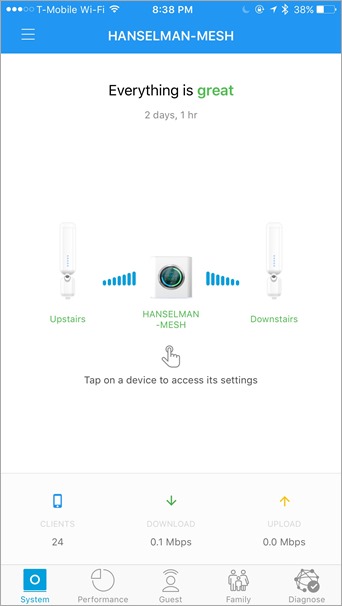
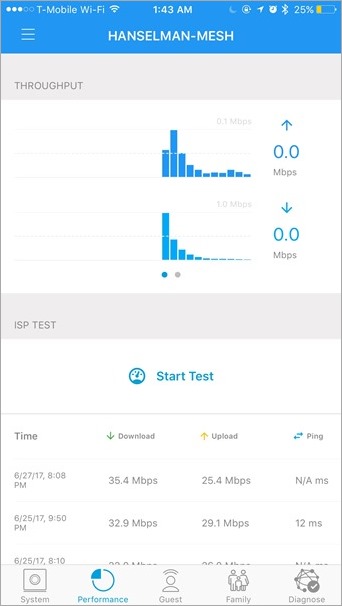
The download/upload numbers there aren't the maximum speed - it's the bandwidth being used right now. You can test the speed elsewhere in the app. I have 35Mb/s up and down (usually) in my house, but Gigabit inside (which is useful as I have a Synology server internally).
There a lot of ways to restrict internet for the kids. I like that the Amplify lets me group devices and apply time-limits to them. Here the Xbox and two tablets can't use the internet until 9am and they turn off at bedtime.
Notice the pause buttons as well. I can temporarily pause internet on any one device (or group of devices) whenever.
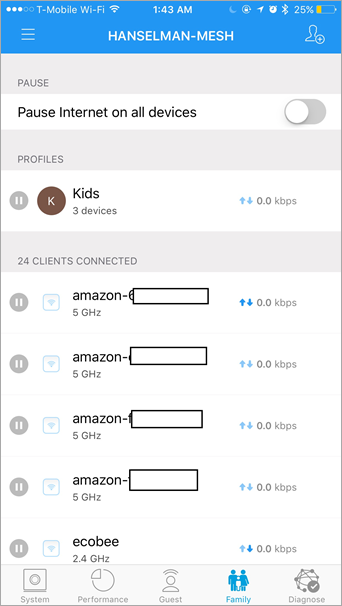
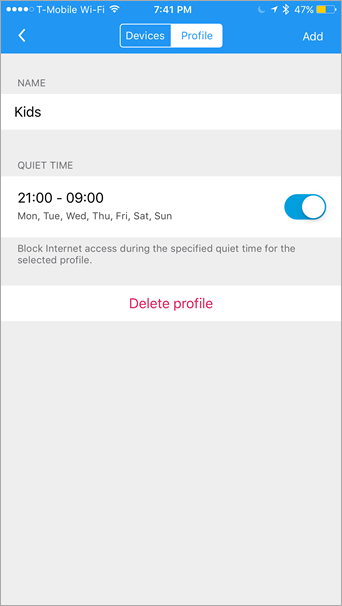
When you're setting up the network and positioning the mesh points you can see near-realtime signals updates in the app.
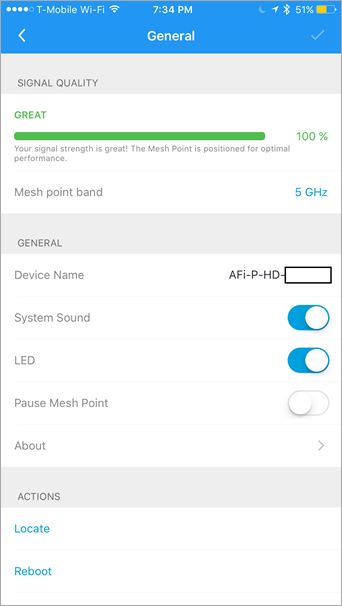
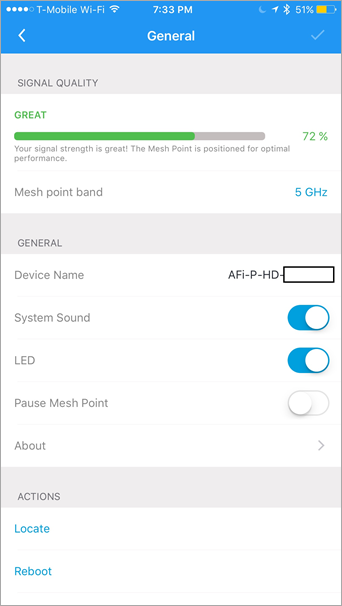
And once it's all done, you can impose a basic QoS (Quality of Service) on individual devices by telling the AmpliFi what they are used for. Here I've setup a device for multi-player gaming, while some iPads are used mostly for streaming.
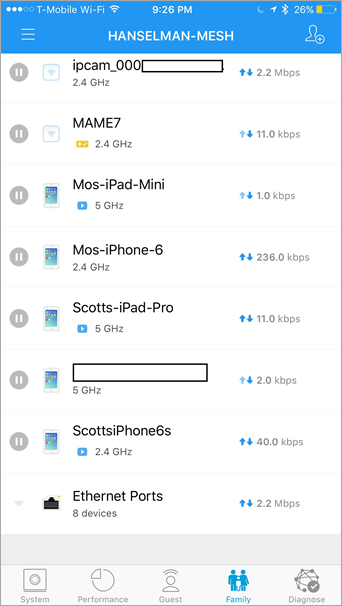
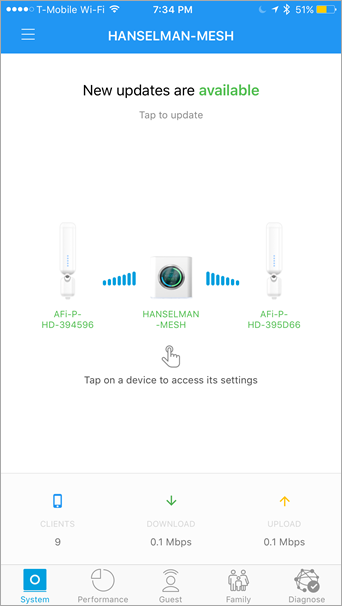
Setup is a snap. It took longer to go to each device and connect them to the new network than it did to set up the network. I suppose I could have kept the same SSID and password as the old network but I wanted a fresh start and easier A/B testing.
So far I have been 100% thrilled with the AmpliFi HD. It's important to point out again that AmpliFi is the consumer arm of Ubiquiti (UBNT) and that a dozen programmer/techie-types on Twitter insisted suggested that I needed these Enterprise/Commercial Access Points. I get it. They are more advanced, fancier, offer more stats and more control. But honestly, my house isn't that big, the data I'm pushing around isn't that complex, and I don't want a Commercial Level of control. I was (and am) thoroughly impressed with the consumer stuff. The app is excellent and improving. The coverage is complete and fast. The AmpliFi is rated at 450 Mbps for 2.4 GHz and 1.3 Gbps for 5 GHz). Even if I upgrade my internet to my localities max of 150 Mbps (I only pay for 35 Mbps today) I'm not anywhere near that limit externally, and I'm not doing anything close internally.
That said, here's some things I'd like in future updates:
- Simpler port-forwarding with common rules. "This xbox/that service"
- An open source VPN server. I'd like to VPN directly into the Ubiquiti, rather than into my Synology.
- More quality of service/prioritization details. "The office server always has preferred packets, period"
- Mobile alerts - I'd like to know if I go over x bandwidth, or if we are streaming at x Mbs for y hours.
- A fully featured administration web console.
And yes, I realize NOW I should have called the Network "Hanselmesh." Missed opportunity.
I highly recommend the AmpliFi HD. I frankly have no complaints other than my small wish list above. Buy one via my Amazon referral links so I can keep blogging in my spare time AND buy tacos. Your use of these links gives me walking around money. Thanks for reading!
Sponsor: Check out JetBrains Rider: a new cross-platform .NET IDE. Edit, refactor, test, build and debug ASP.NET, .NET Framework, .NET Core, or Unity applications. Learn more and get access to early builds!
© 2017 Scott Hanselman. All rights reserved.
from Scott Hanselman's Blog http://feeds.hanselman.com/~/387602762/0/scotthanselman~Review-The-AmpliFi-HD-HighDensity-Home-WiFi-Mesh-Networking-System.aspx
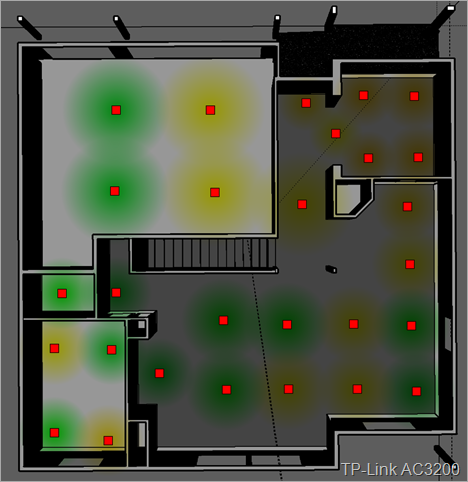
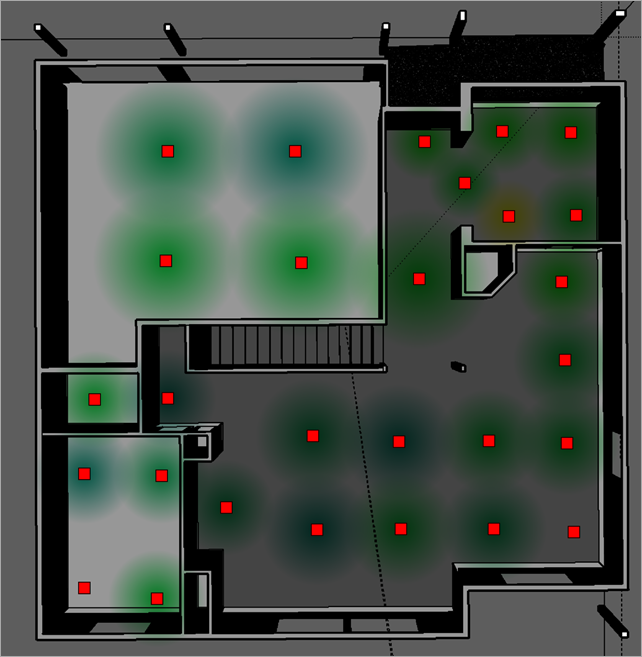
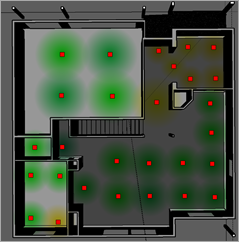
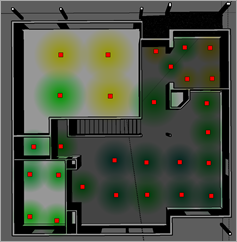
Comments
Post a Comment